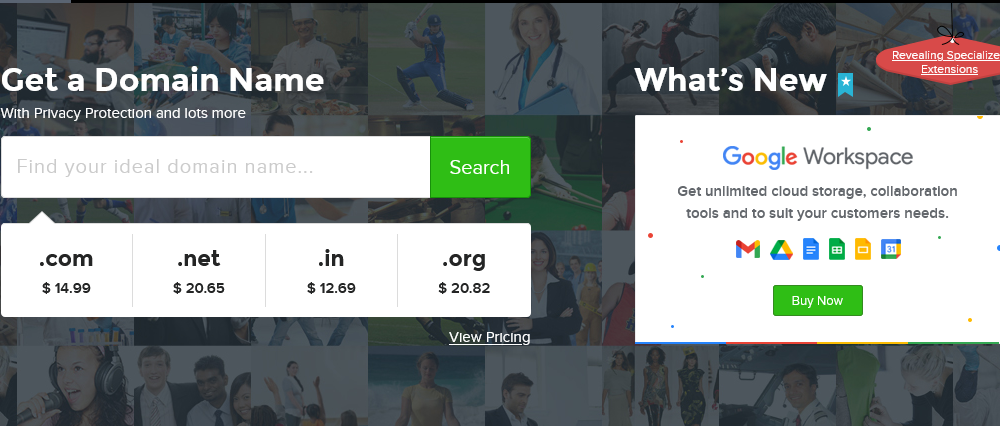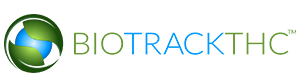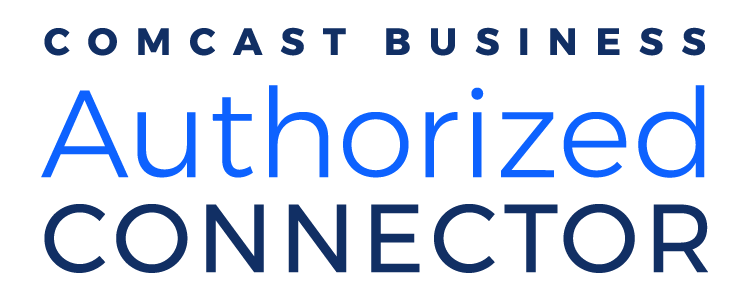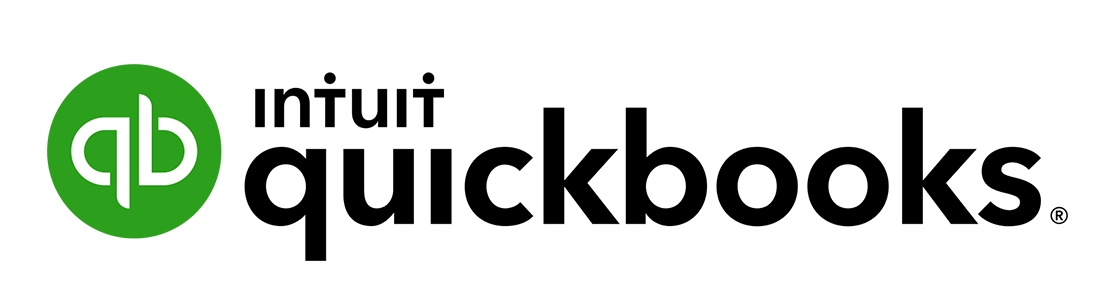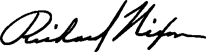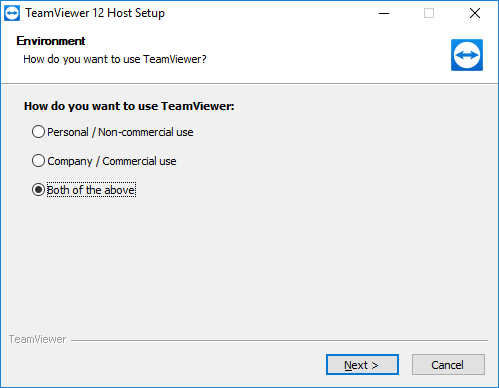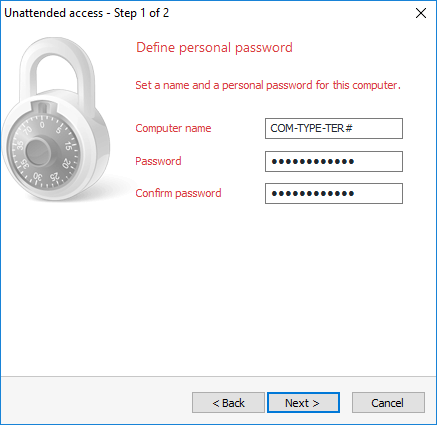|
This article will explain how to install our remote support software. Our software can be downloaded via any internet browser including but not limited to; Chrome, Firefox, Internet Explorer and Safari. Remember, our software is compatible with both PC and Mac systems. Software requirements are listed on the right. |
Software Requirements: 2 gigahertz (GHz) or faster 32-bit (x86) or 64-bit (x64) processor* 1 gigabyte (GB) RAM (32-bit) or 2 GB RAM (64-bit) 4 GB available hard disk space (32-bit) or 4 GB (64-bit) DirectX 9 graphics device with WDDM 1.0 or higher driver. Compatible with Mac and Windows systems.
|
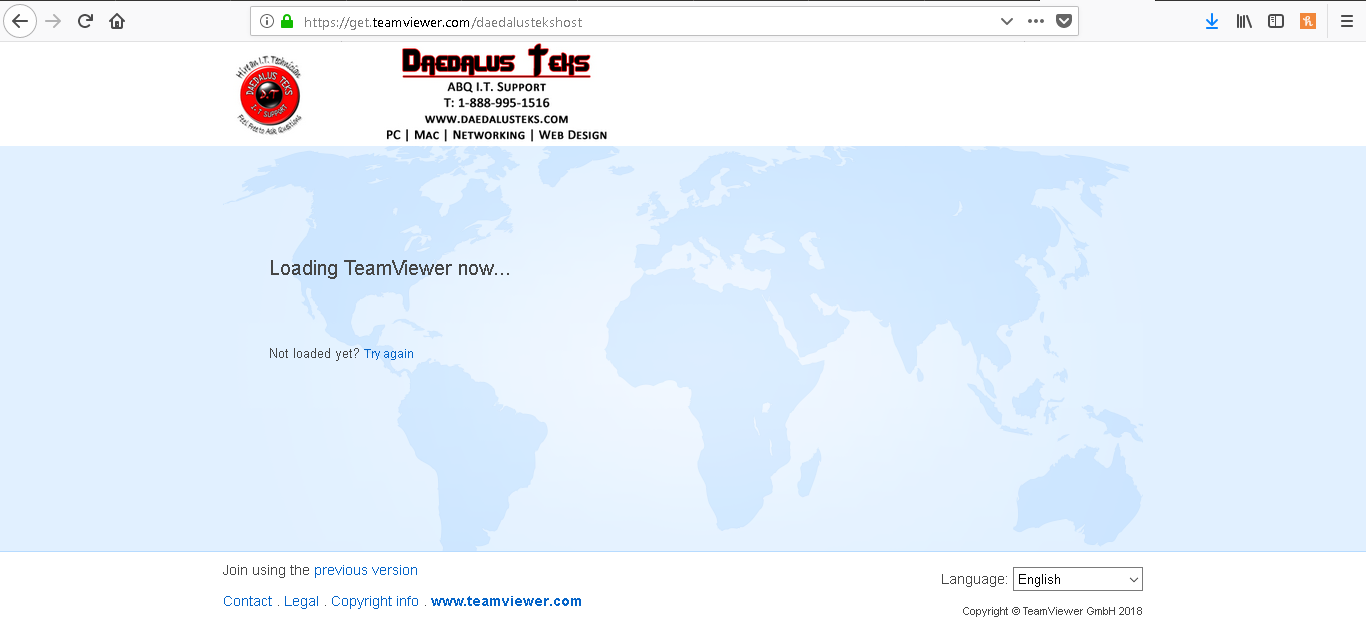 |
First visit http://www.abqremotesupport.com Once the pages loads it will look like the image on the left. Be sure to use the latest browser version to ensure minimal problems. |
| Once the page has loaded, the download will automatically start or a dialog box will prompt you to decide if you would like to run or save the installation for this software. Internet explorer will allow users to run the installer without saving it; Chrome/Firefox will save the installer to the "Download" area on the specified machine. |
|
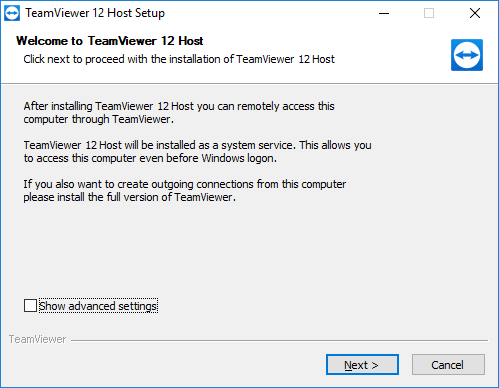 |
Once the download has finished, a prompt will be displayed. Click next to start the Daedalus Teks remote support software installation. Be sure the "Show advanced settings" is not check marked. |
| The next dialog box will inquire if the software will be used for; personal, company or for both purposes. Select both, and click next. |
|
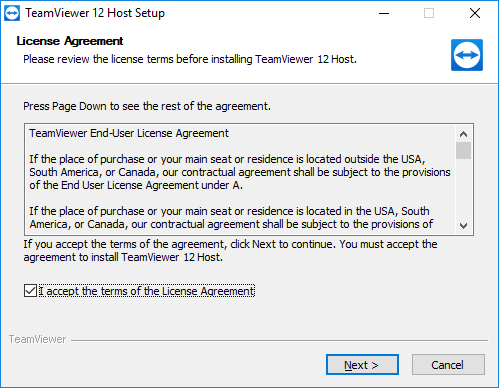 |
The next screen is a standard User License Agreement. Feel free to read the agreement, once done click next to continue the installation. |
| The next dialog box will inform you that "Attended Access" is being setup. Click next and the final step of the installation will appear. | 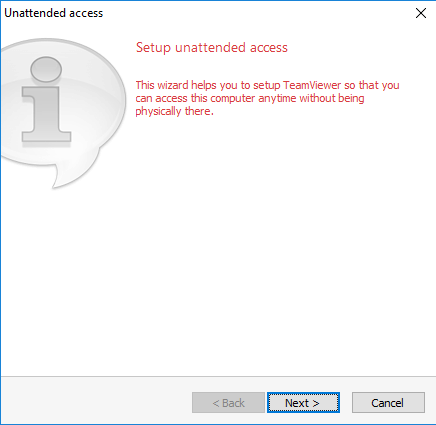 |
|
|
The final step of the installation will be to name the computer and configure a password for access. Computer Name: Please name the computer a combination of the; Company name, Type of system (Desktop, Laptop or Tablet) and a Terminal Number to identify the systems if several require support. Example: If the system was a Microsoft Company Desktop, the Computer name would be "MIC-DT-1". This name is determined by abbreviating Microsoft, Desktop and assigning the #1 as the terminal. (Please be sure to mark the system Terminal 1, this will allow users to inform which Terminal the technician needs to provide support to.) Password: The assigned technician to the; Service Case, Service Level Agreement or Inquiry will inform you what to configure the password to. |